Email to Flow
The Email to Flow feature enables Flows to process inbound emails. Salesforce Admins can often set up this feature in ten minutes or less. Below are the setup instructions and documentation on accessing data from the inbound email in a Flow, including the subject, body, recipients, file attachments, and more.
Setup
Setting up Email to Flow requires three steps: 1) setting up an email service and email address, 2) creating a flow with an InboundEmail variable, and 3) mapping the Email Service to the Flow. Instructions to complete these steps are below but don't hesitate to contact support if you have any questions about setting up this feature.
Create an Email Service
In Salesforce Setup, navigate to the Email Services section and create a New Email Service. Ignore the notification saying an Apex class must be created first. The Flow Pack Pro app will handle this requirement.
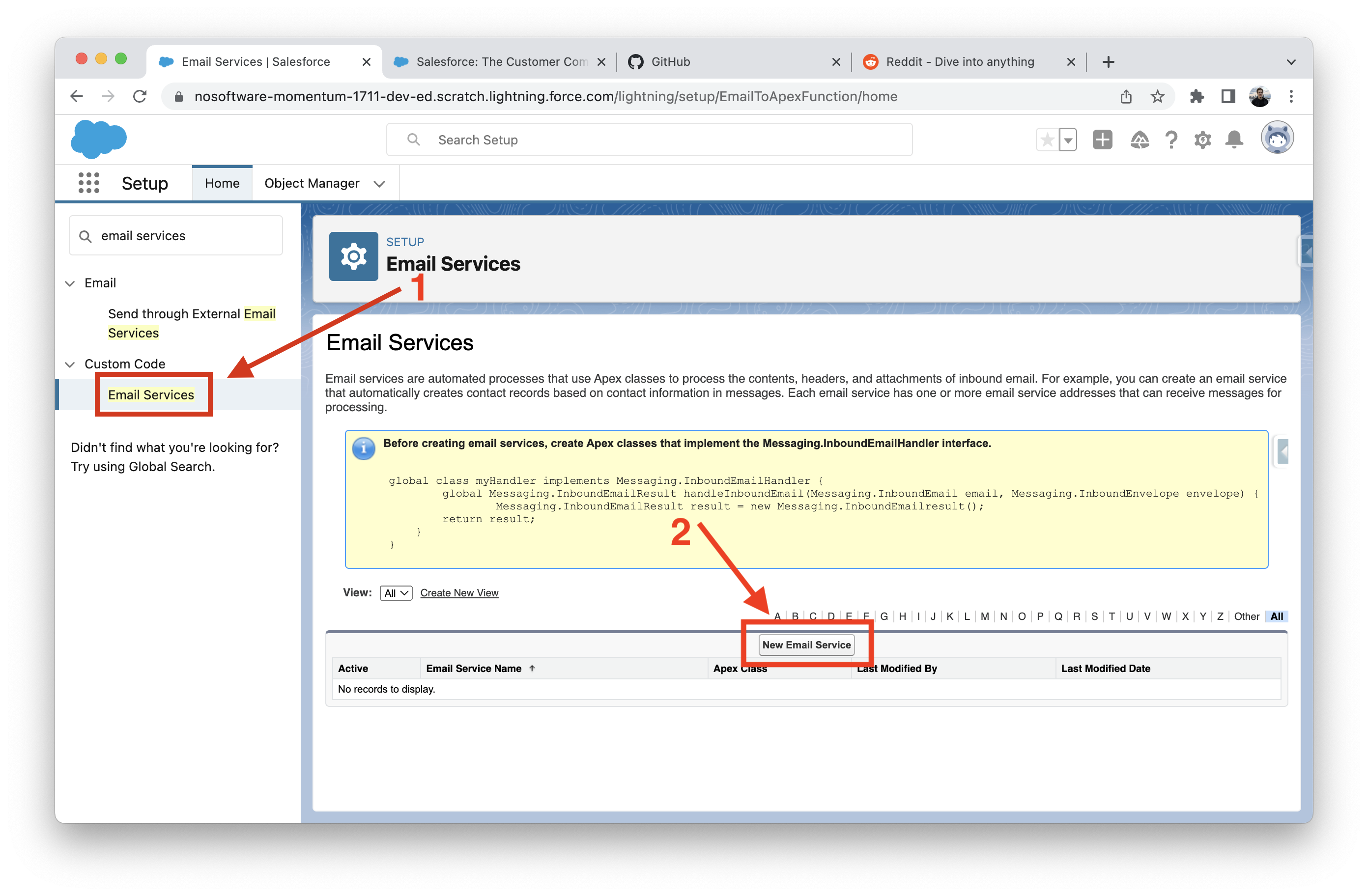
Name the Email Service and in the Apex Class input, select the EmailToFlow class from the flowpackpro namespace.
See this page from Salesforce on configuring other options, https://help.salesforce.com/s/articleView?id=sf.code_email_services_editing.htm&type=5
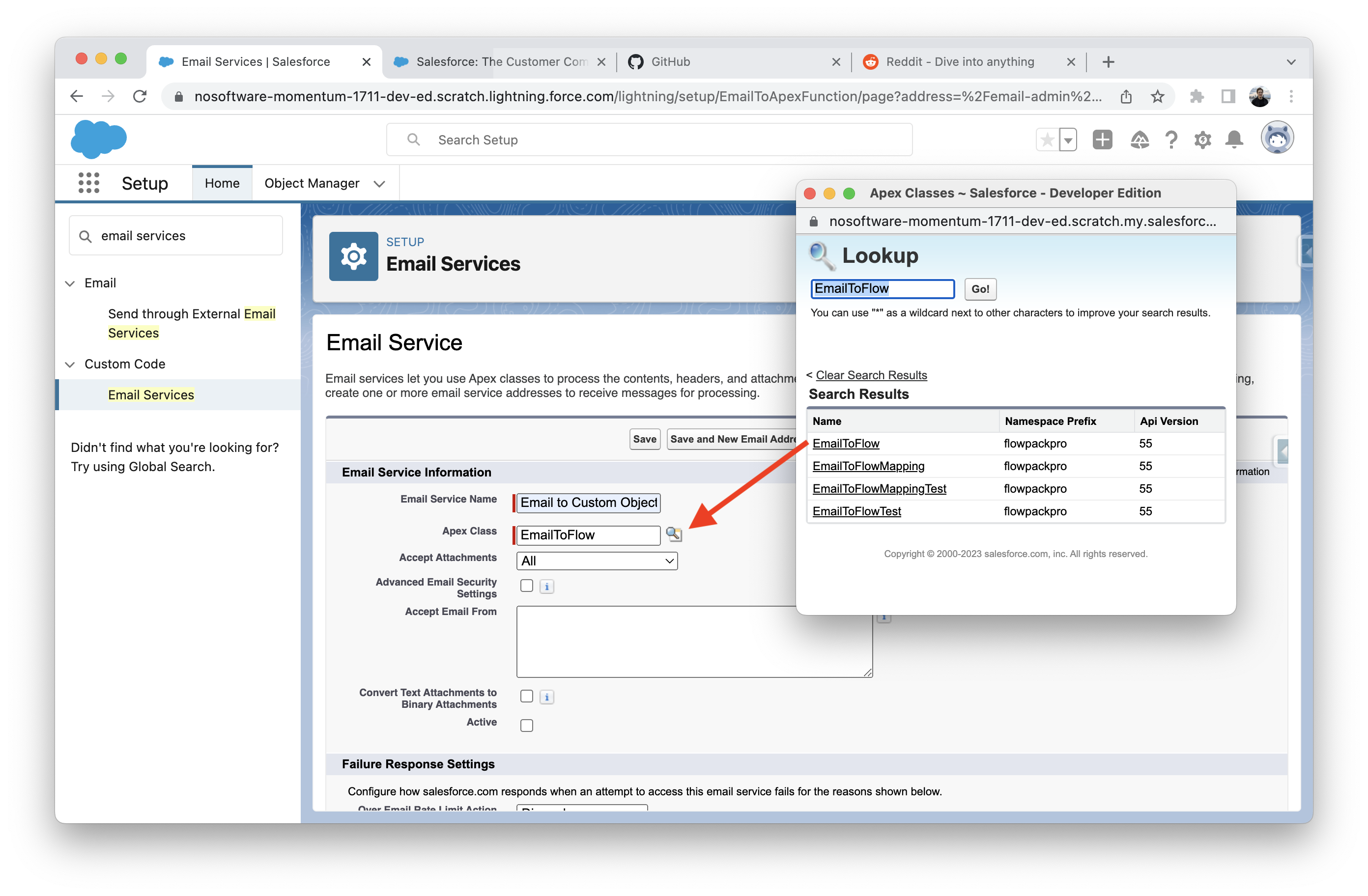
Create a related Email Address for the Email Service.
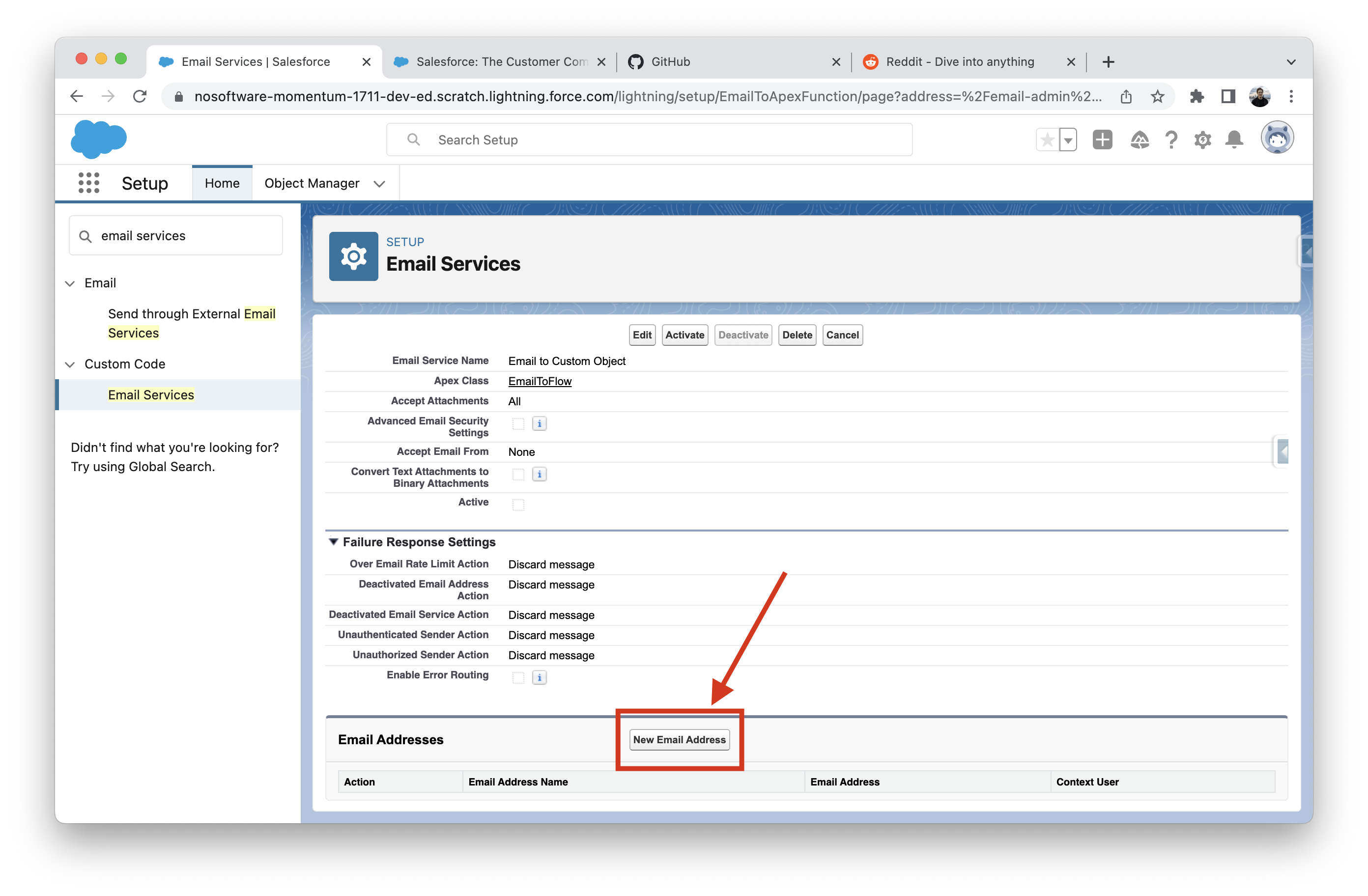
Make sure the Email Address is active, set the running Context User, and clear the Accept Email From input to receive email from all email addresses.
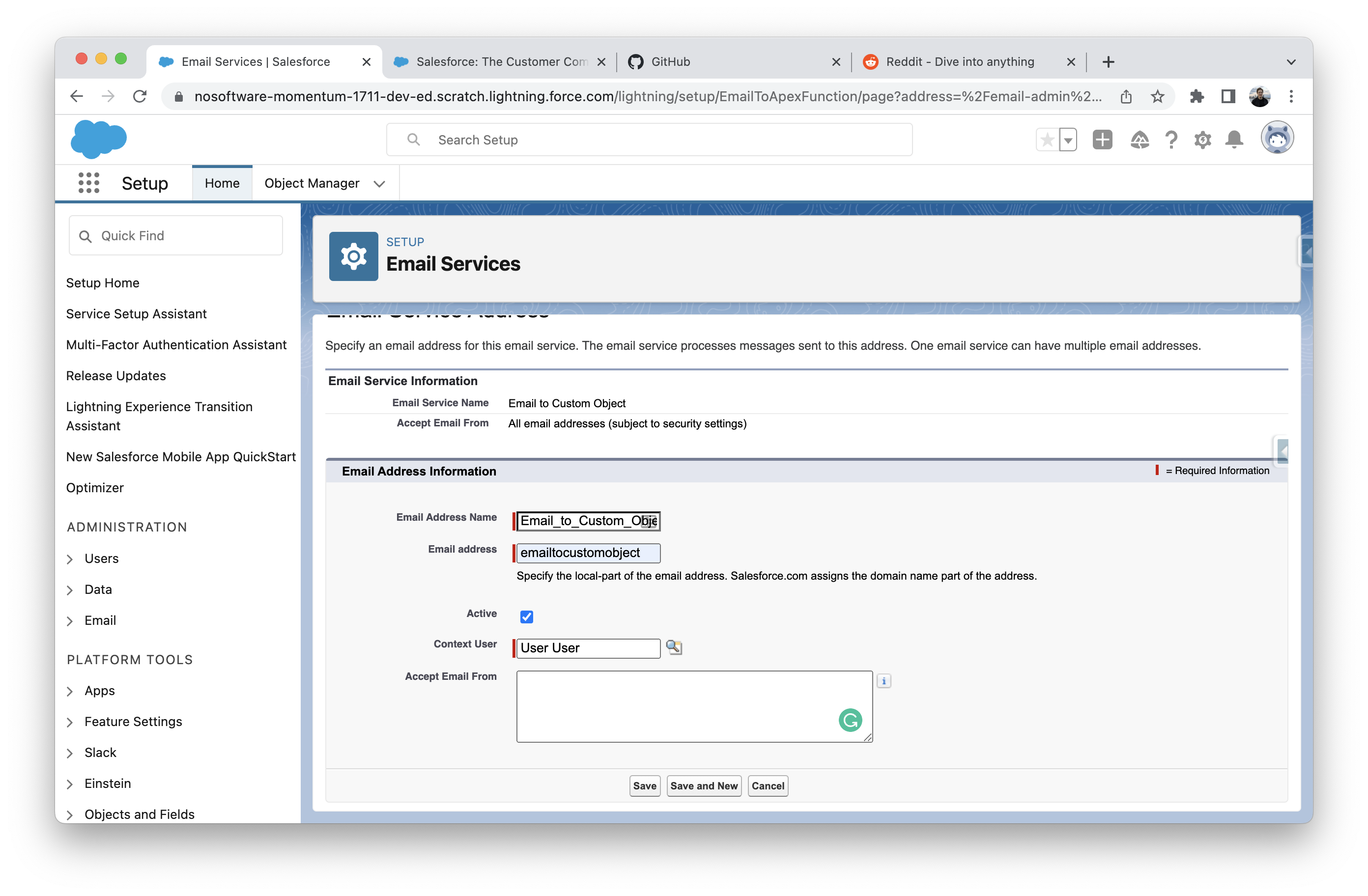
After saving the address, note the long email address that has been generated. Emails sent to this email address will be processed in the Flow we will create in the next section.
To create a user-friendly email, you will need to work with your IT department or email provider and create an email alias that forwards all emails to the long Email Service address.
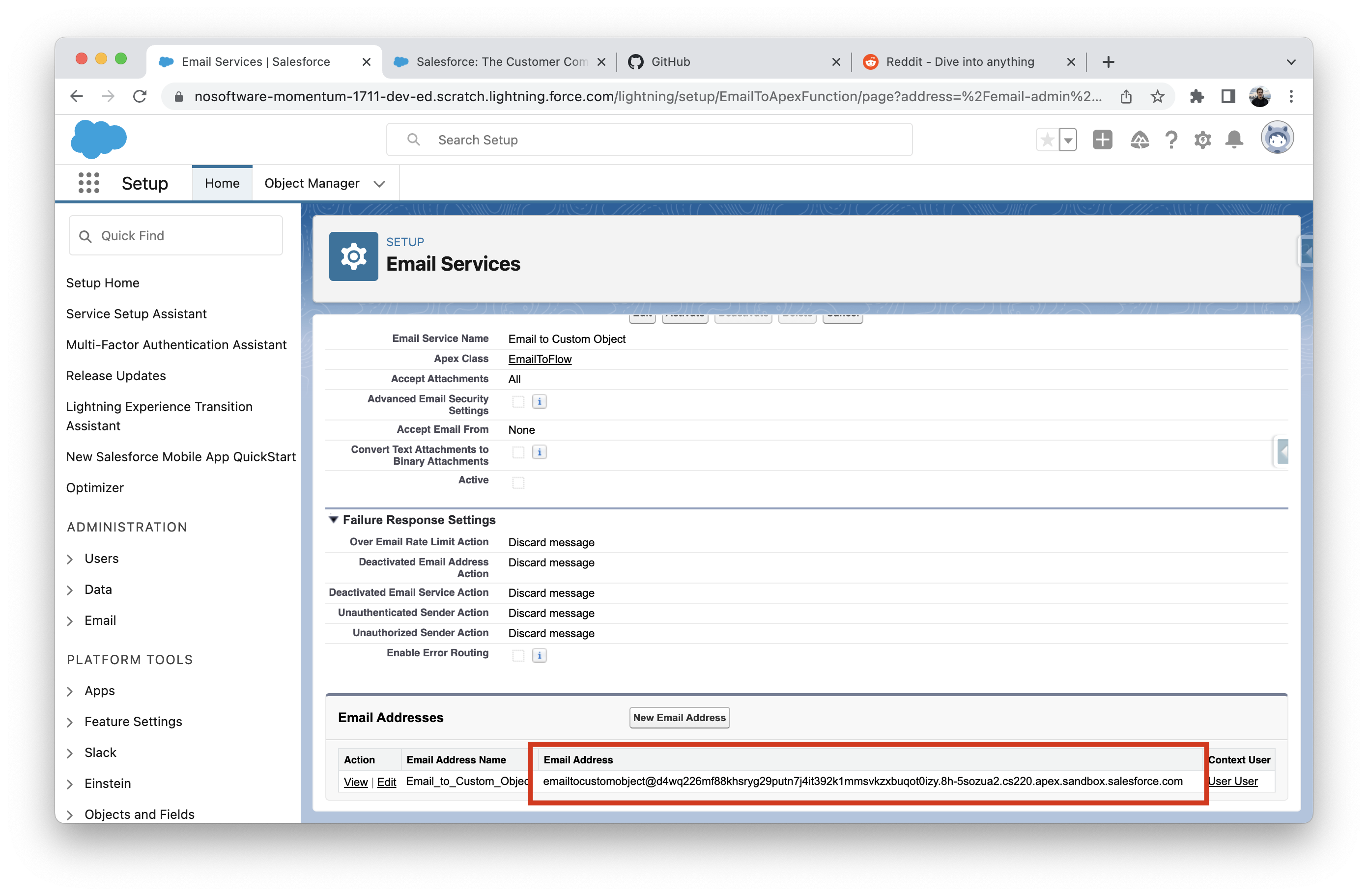
Create a Flow
Create a new Autolaunched Flow that will process the inbound email.
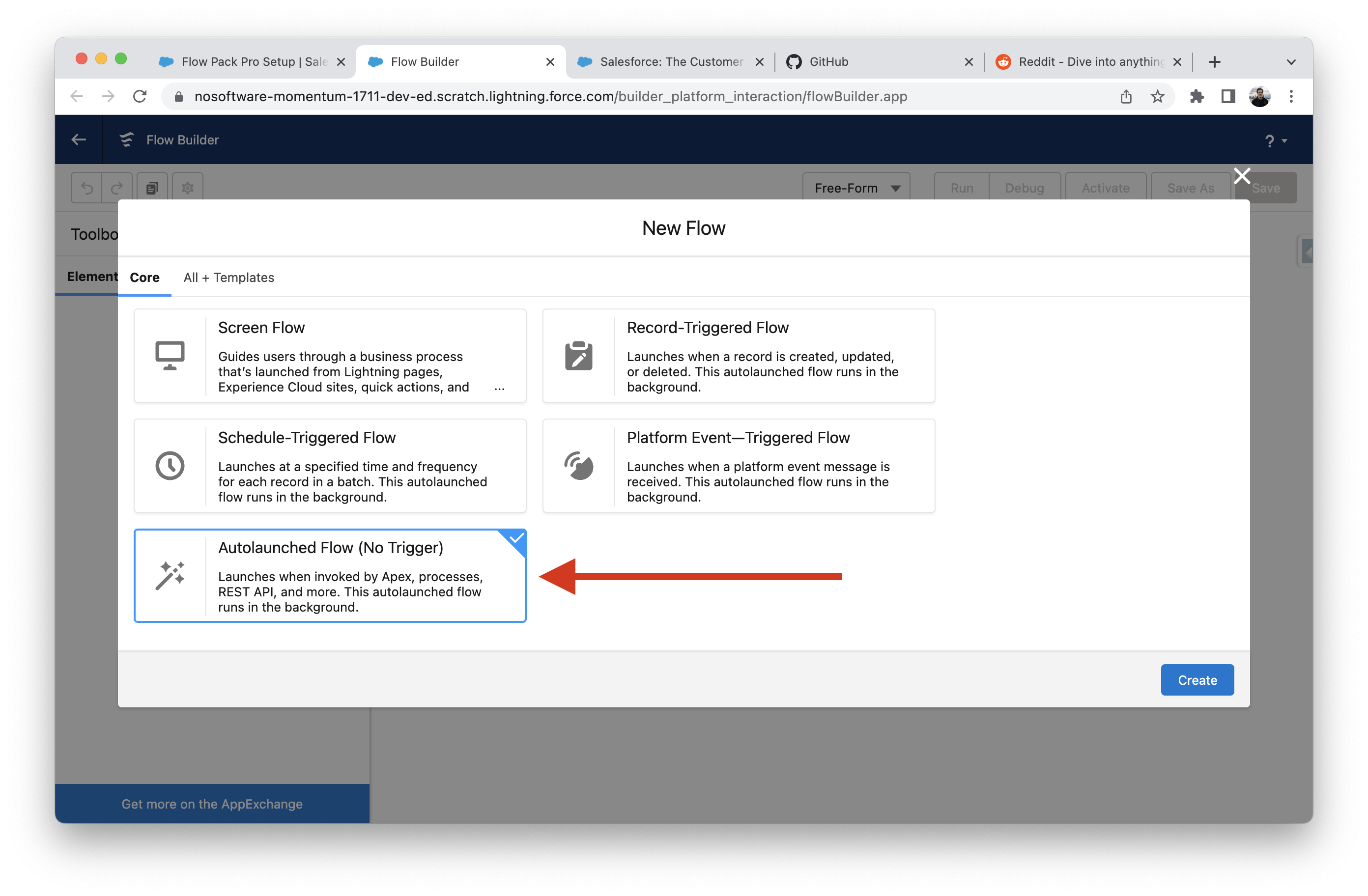
Create a new Variable with the following settings.
The API Name of the variable is case-sensitive and must have an exact value of: InboundEmail
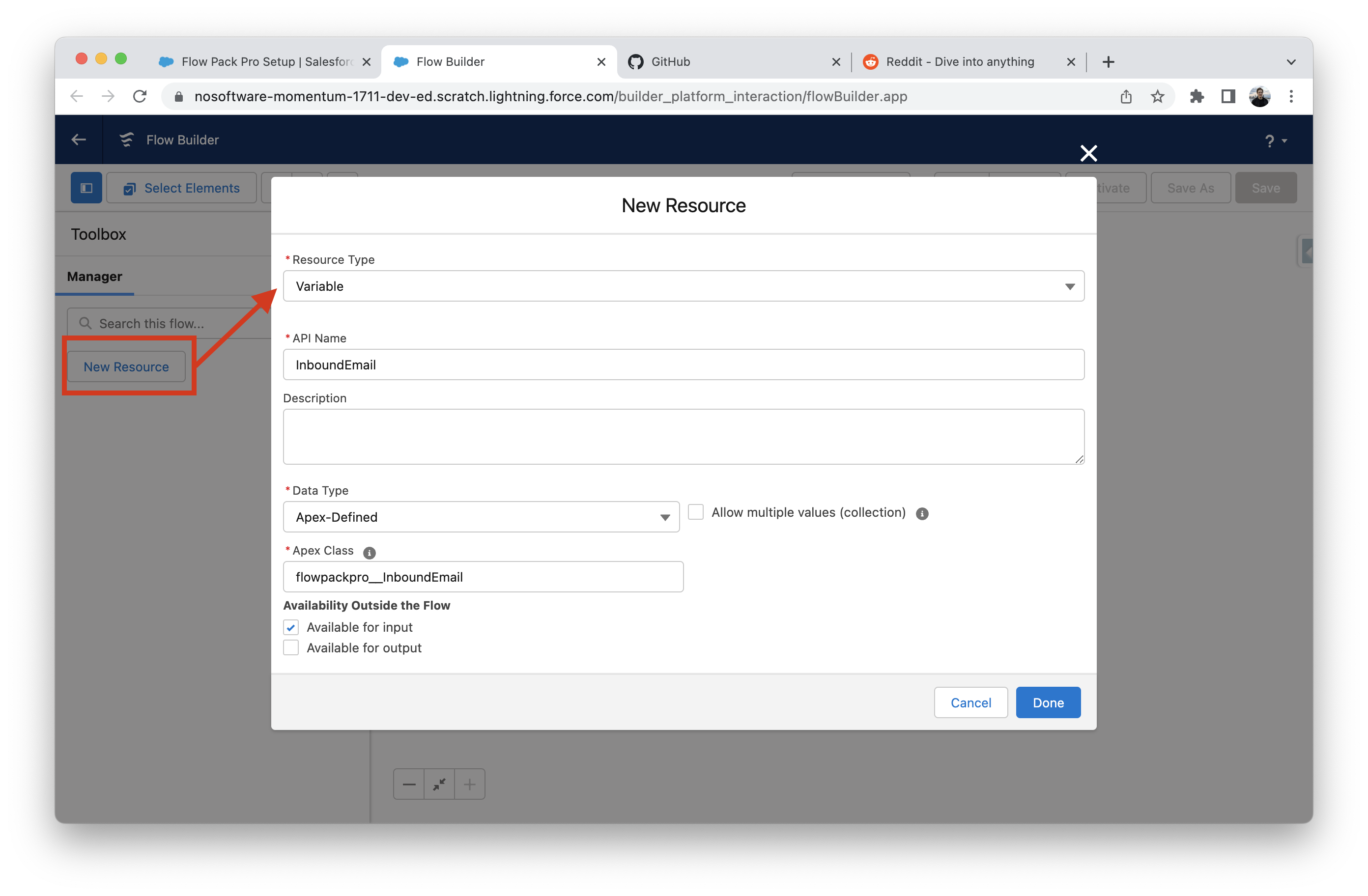
In the Flow, you can access the values from the inbound email by using the InboundEmail variable in the flow. See the Apex-Defined InboundEmail Type for all of the email properties available.
You can continue to build custom business logic to handle the inbound email.
Keep the logic and processing in this Flow as simple as possible. If your Flow fails, the inbound email will not be processed again.
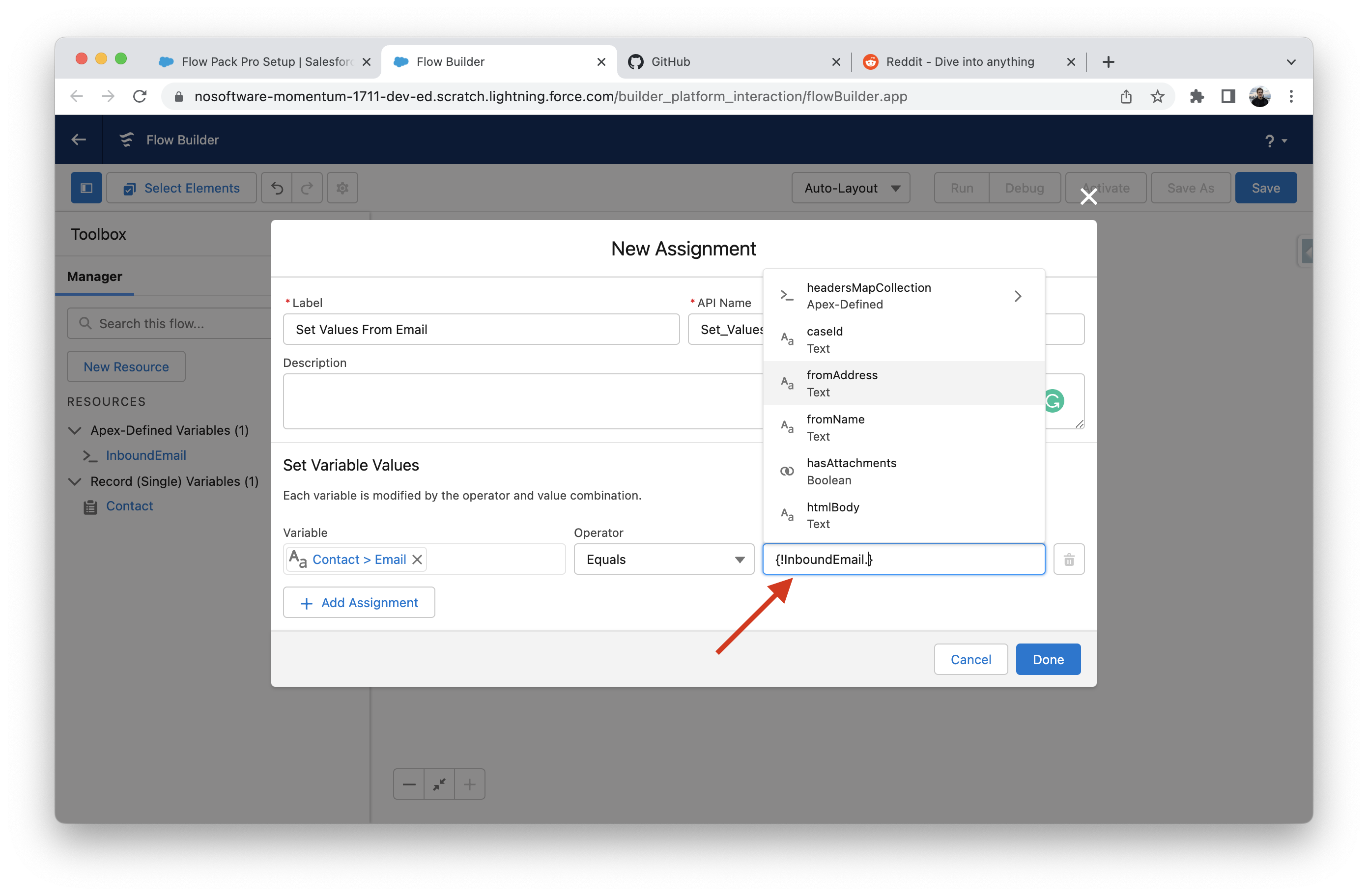
Map Email Service to the Flow
The final step is to map the Email Service to the Flow that includes the InboundEmail variable. Navigate to the Flow Pack Pro Setup tab and select the Email to Flow section. Select which Flow should be invoked from the dropdown list for a given Email Service.
Activate the flow and send emails to the Email Service address to test this flow.

Apex-Defined Type
InboundEmail
The InboundEmail variable contains the following values that can be used in a Flow.
| Name | Type | Description |
|---|---|---|
attachments | Record Collection (ContentVersion) | Attachments from the email converted to a ContentVersion record collection. User the Create File action to insert the files. |
caseId | Text | The Case ID, if the email is a reply to a Case. |
ccAddresses | Text Collection | A list of carbon copy (CC) addresses, if any. |
fromAddress | Text | The email address that appears in the From field. |
fromName | Text | The name that appears in the From field, if any. |
hasAttachments | Boolean | Set to true if the email has attachments. |
headersMapCollection | MapCollection | A Map Collection of the email headers. Use the Get Text From Map to retrieve values. |
htmlBodyIsTruncated | Boolean | Indicates whether the HTML body text is truncated (true) or not (false.) |
inReplyTo | Text | The In-Reply-To field of the incoming email. Identifies the email or emails to which this one is a reply (parent emails). Contains the parent email or emails' message-IDs. |
messageId | Text | The Message-ID—the incoming email's unique identifier. |
plainTextBody | Text | The plain text version of the email, if specified by the sender. |
plainTextBodyIsTruncated | Boolean | Indicates whether the plain body text is truncated (true) or not (false.) |
recipientAddresses | Text Collection | A list of email addresses including both the To and CC addresses. |
references | Text Collection | The References field of the incoming email. Identifies an email thread. Contains a list of the parent emails' References and message IDs, and possibly the In-Reply-To fields. |
replyToAddress | Text | The email address that appears in the reply-to header. |
subject | Text | The subject line of the email, if any. |
toAddresses | Text Collection | The email address that appears in the To field. |