Signature
Overview
The Signature component collects the signature of an individual. Users can sign with a mouse, trackpad, or by touch on a touch-enabled device such as a tablet or smartphone.
This component only captures a signature. To save the signature, use the Create File Action to save the signature to a File and relate it to a record.
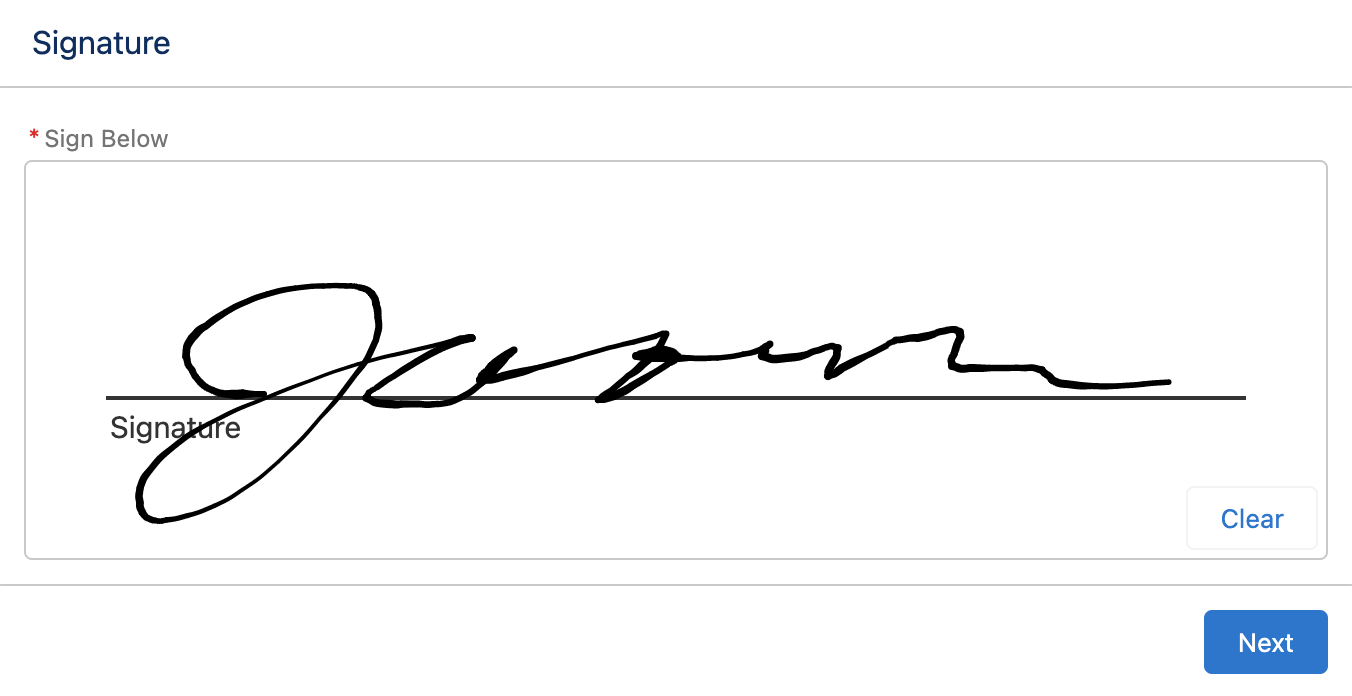
Configuration Inputs
Hide Signature Line
If set to true, the signature line is hidden.
| Type | Default Value |
|---|---|
| Boolean | false |
Label
The label displayed above the signature area.
| Type |
|---|
| Text |
Required
If set to true, the signature is required before the Flow can advance to the next step.
This validation implements an intelligent check to ensure an actual signature is captured. For example, a single dot does not count as a signature.
| Type | Default Value |
|---|---|
| Boolean | false |
Signature Data
This input is optional but is highly recommended. This input takes a simple Text variable and ensures the signature is not cleared when navigating forwards and backward through a flow.
When this variable is not used, the signature can be lost when navigating backward in a Flow. For some use cases this can be the desired behavior.
We recommend creating a Text variable called SignatureData and setting it to this input.
| Type |
|---|
| Text |
Signature Line Label
The label displayed under the signature line.
| Type | Default Value |
|---|---|
| Text | 'Signature' |
Configuration Outputs
PNG Base64
A .png image of the signature encoded in Base64 format.
| Type | Variable Name |
|---|---|
| Text | pngBase64 |
Signature Data
An internal output variable and this output variable should not be used in the Flow.
| Type | Variable Name |
|---|---|
| Text | signatureData |